How to Disable Popup Blockers
popup blockers can help you keep popups you find annoying or dangerous from invading your computer system. However, they also block popups that you may want or need to use. Because of this, it is necessary to know how to disable popup blockers.
GOOGLE CHROME
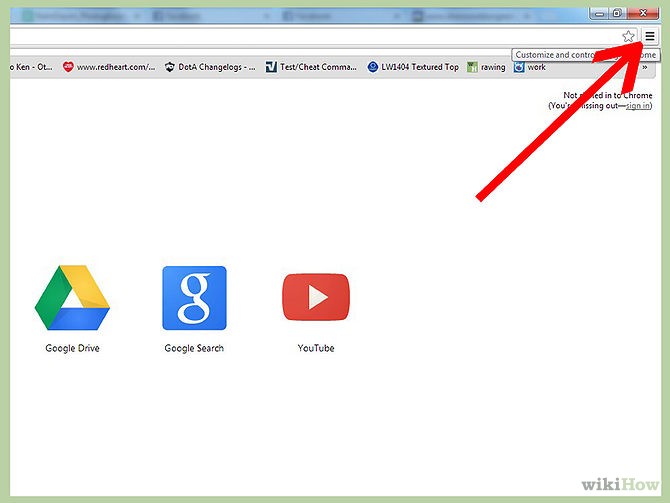
Access the Google Chrome main menu on the toolbar. The menu on the toolbar is at the top right of your browser.
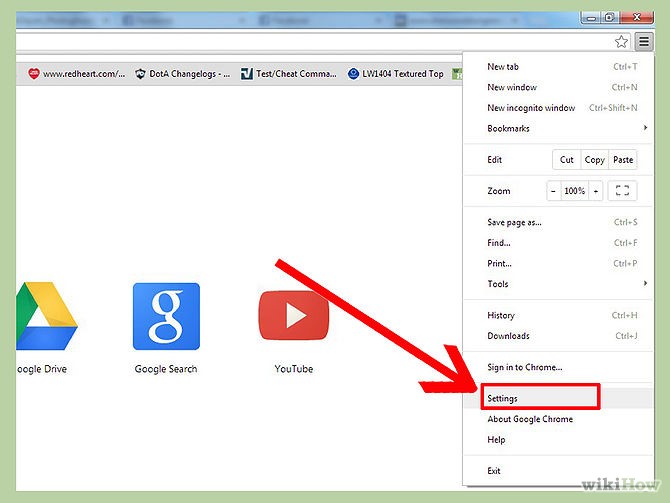
Choose "Settings".
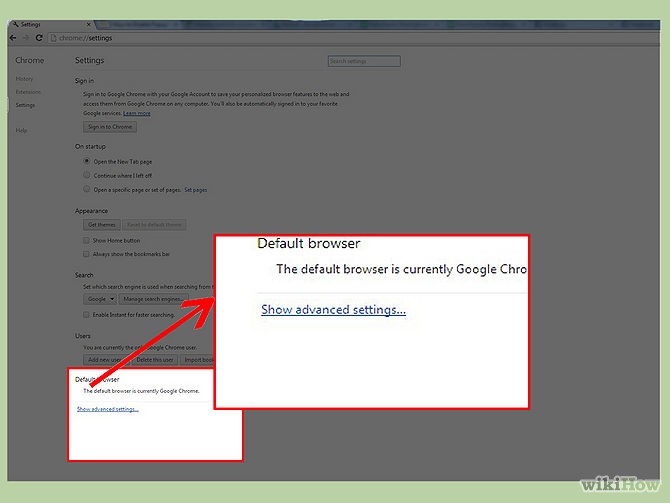
Find "Show advanced settings" at the bottom of the page and click it.
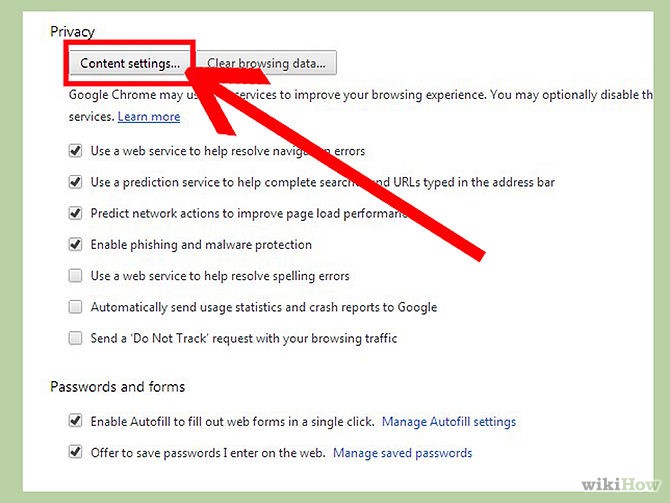
Press the key 'Content settings' in the 'Privacy' section.
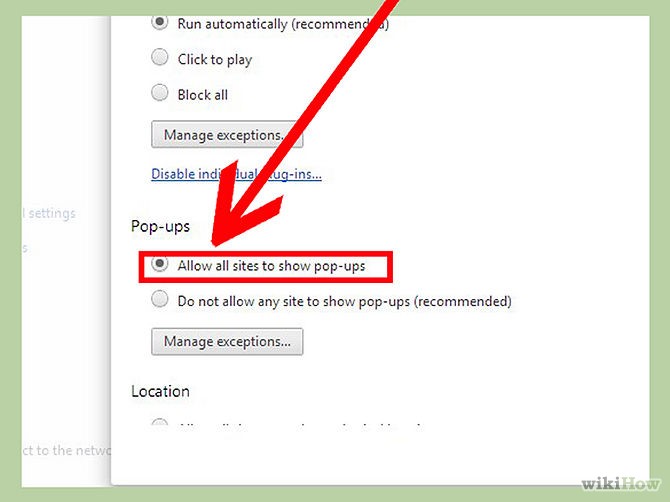
In the "Pop-ups" section, choose "Allow all sites to show pop-ups".
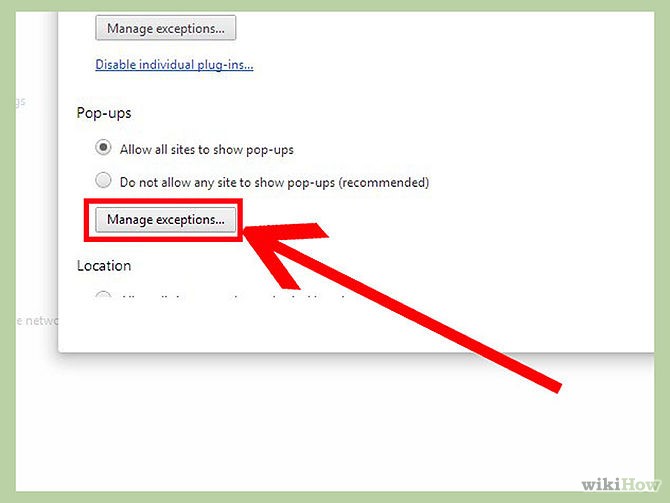
If you want to choose which websites to allow and still keep the blocker functionality, under the Pop-ups section, choose "Manage exceptions" instead. Write down www.ptm-management.com
MOZILLA FIREFOX
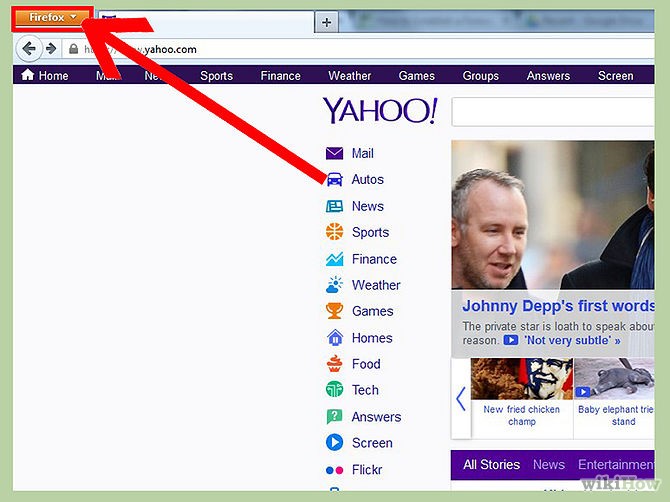
Open the Firefox menu after opening the browser.
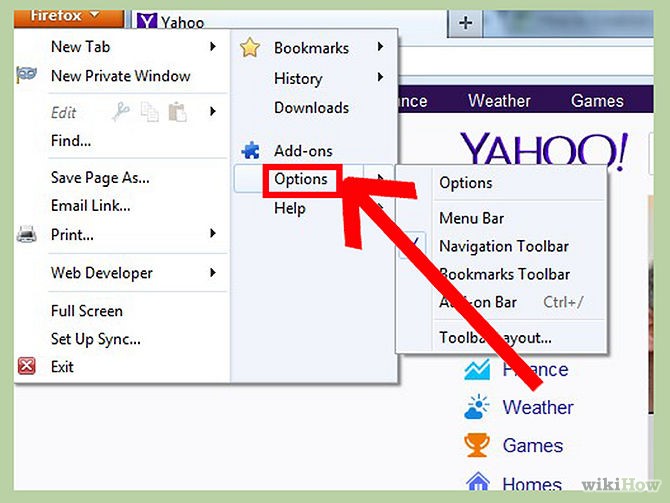
Select 'Preferences'.
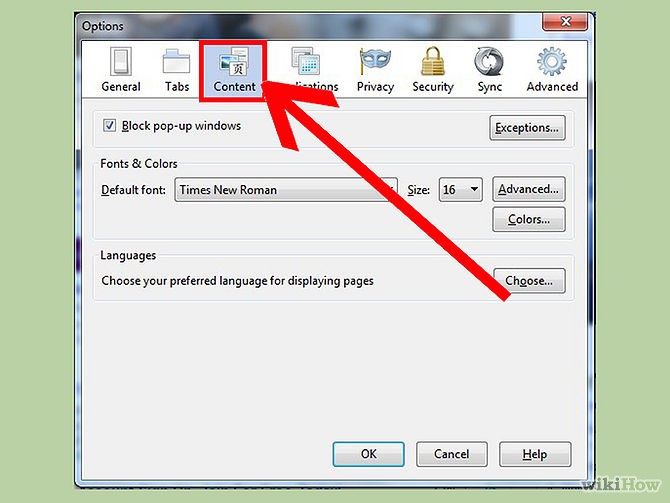
Navigate to the Content tab.
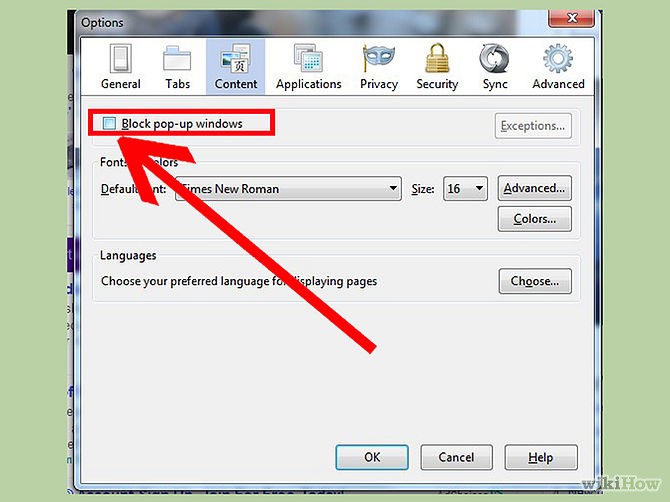
Deactivate the check button "Block pop-up windows" box. This will disable the popup blocker function.
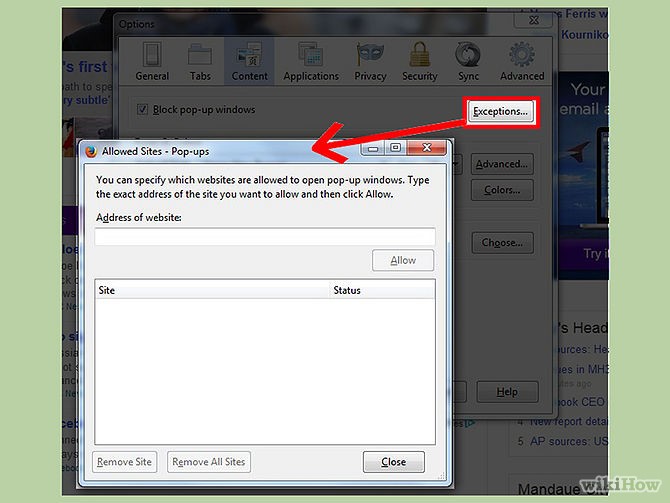
If you want to choose which websites to allow and still keep the blocker functionality, to the right, choose "exceptions" instead. Write down www.ptm-management.com
APPLE SAFARI
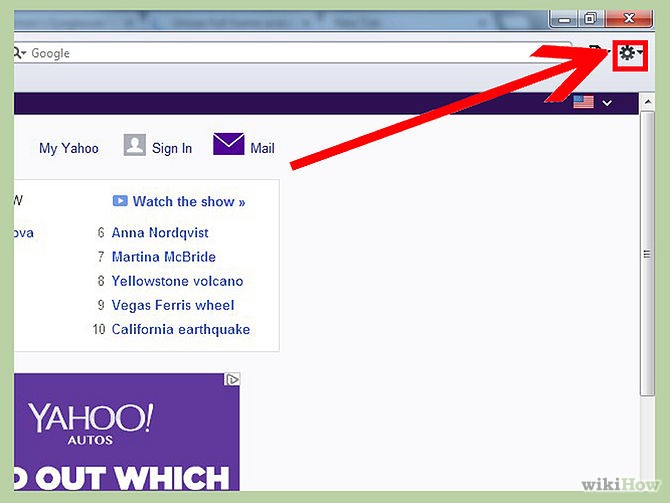
Open the Safari menu after opening the browser.
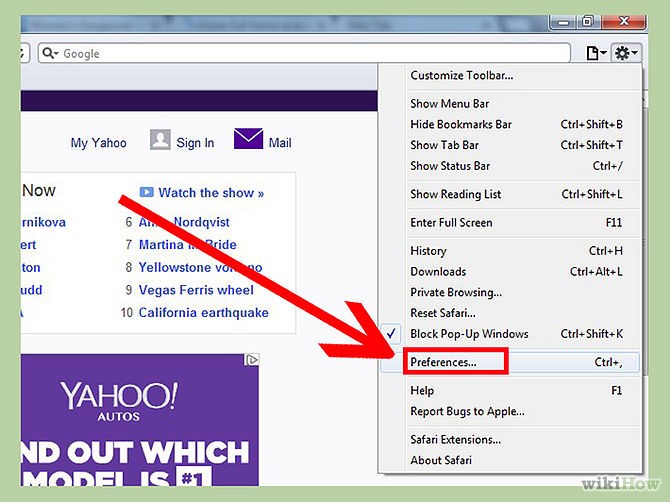
Select 'Preferences'.
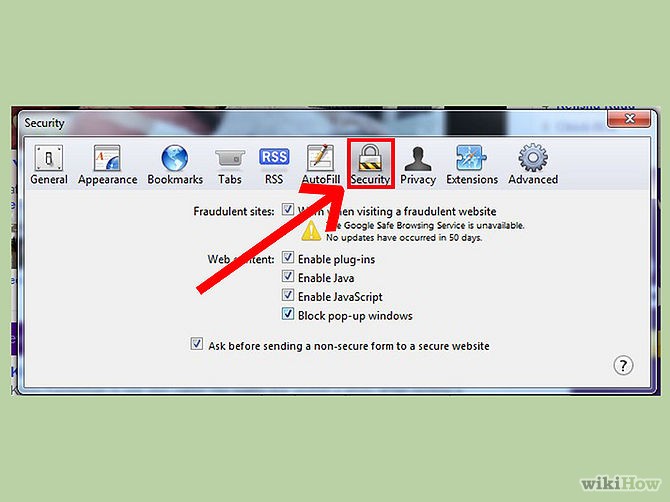
Once in Preferences, go to the Security tab.
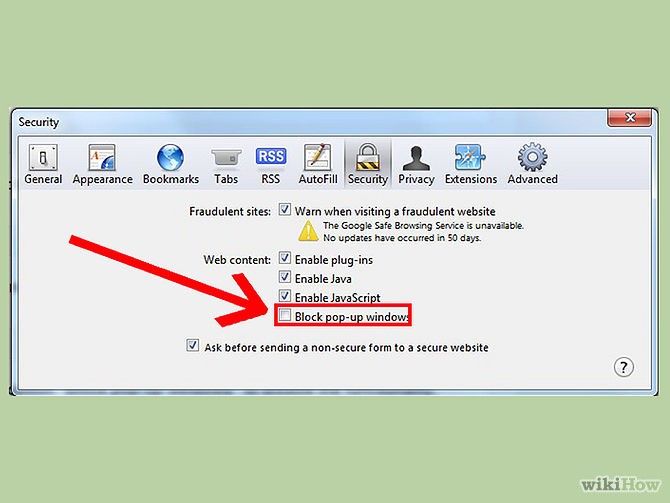
Deactivate the check button "Block pop-up windows" to disable the functionality.
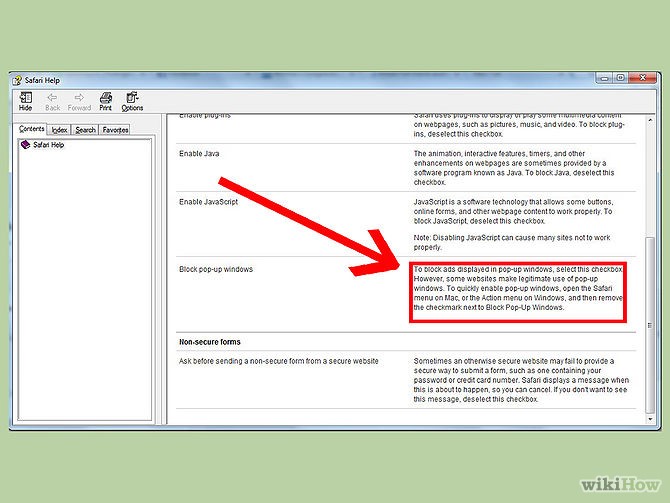
You cannot manage exceptions in Safari. You either block all websites from displaying popups or none at all.
MICROSOFT INTERNET EXPLORER
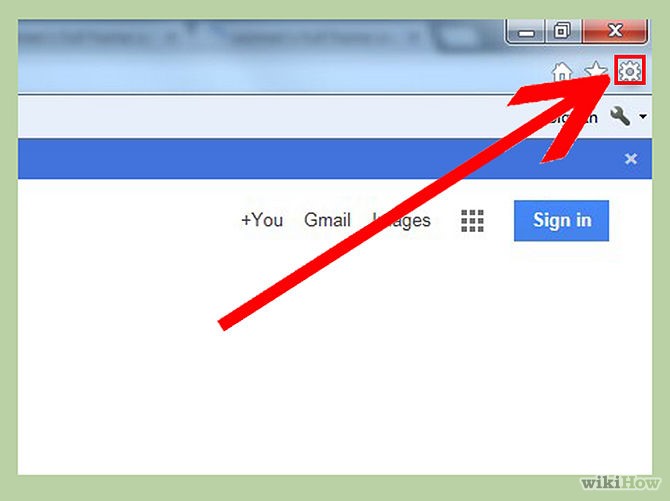
Open Internet Explorer and click on the Tools button.
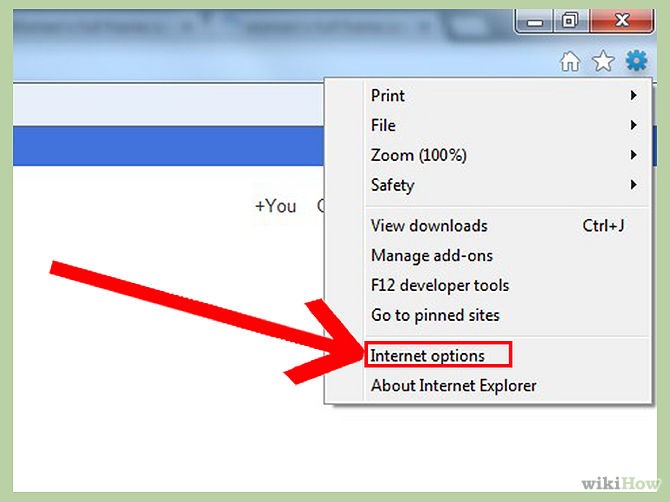
Click on 'Pop-up Blocker'.
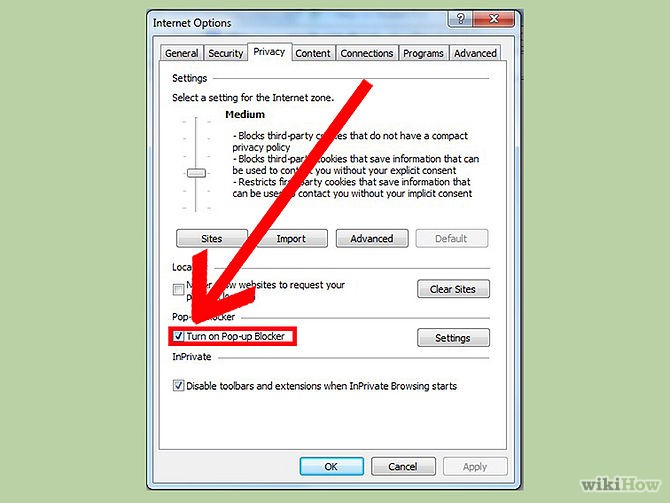
Click Turn Off Pop-up Blocker to disable the functionality.
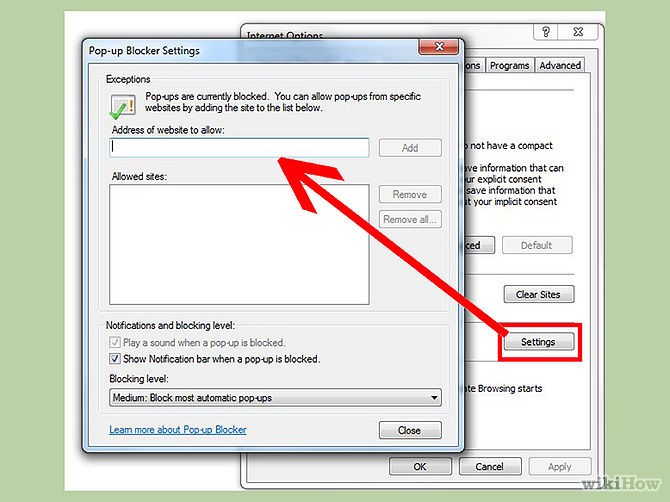
If you want to choose which websites to allow and still keep the blocker functionality, click "Pop-up Blocker Settings" instead. Write down www.ptm-management.com
GENERAL ADVICE IF BLOCKING STILL PERSISTS
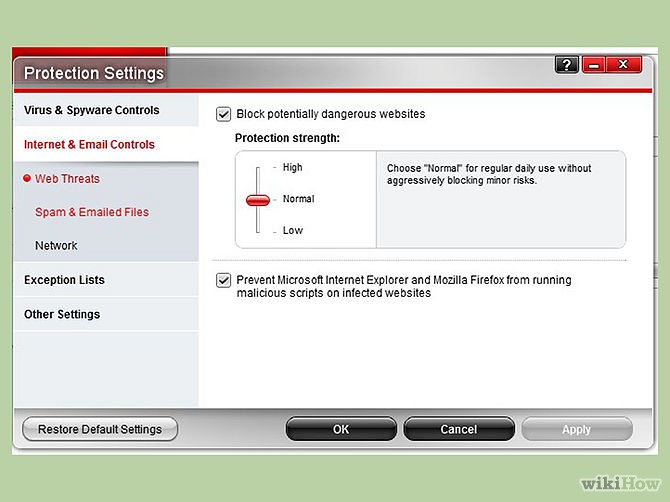
Turn off any popup blocker software you may have downloaded or purchased. Blocking software, popular for weeding out adware or malware, can supersede your browser's blocking functions. Check if any software you own is keeping you from viewing popups.
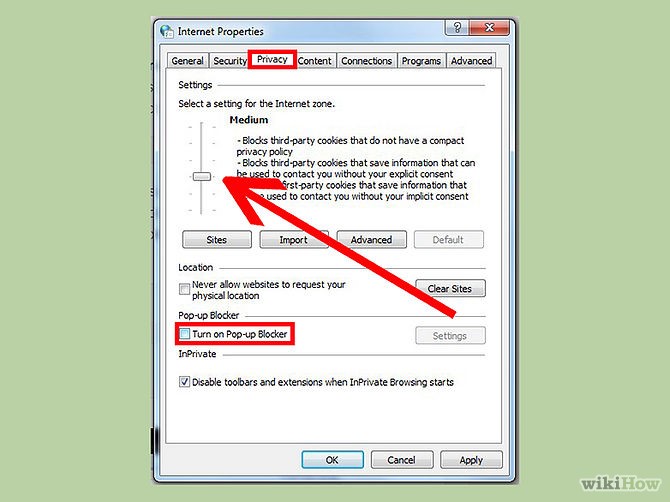
Adjust the Privacy tab of your Internet Options. If you're operating Windows, go to Start; Control Panel; Internet Options; Privacy. In the Privacy tab, turn off "Pop-up blocker." In "Settings," set the Filter level back to medium (default).
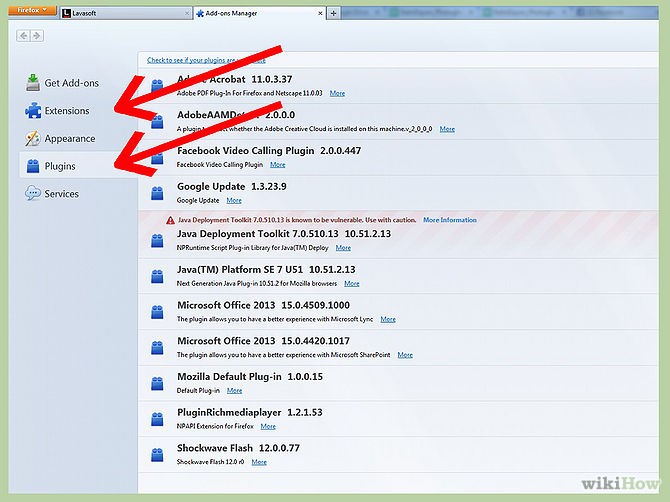
Manage your browser extensions. Extensions are add-ons that add functionality to your browser. Certain add-ons are used to control popups, and yours may be overzealous. Go to your browser's settings and manage extensions, double-checking that your extensions are no longer blocking popups.


